|
|
Post by tetherednchained on Oct 7, 2006 1:12:22 GMT -5
How I make a ‘.gif’….
You will need these three programs to make them the way I do.
* Windows Movie Maker
* Adobe Photoshop
* Adobe ImageReady
1. Find the file you would like to make into a .gif
2. Using Windows Movie Maker, import the movie you would like to make into a .gif
3. Under ‘Tools’, select the frames you would like to make the .gif from and ‘Take picture from preview’
4. Continue that until you get all the pictures you need to make the .gif you like.
5. In Adobe Photoshop open the frames in the order you took the pictures.
6. Line them up (one on top of the other) and save that file as a .psd
7. Open the .psd in ImageReady and under the ‘Window’ pull down select ‘Show Animation’
8. Select ‘Make frames from Layers’ in the ‘Animation tool bar. Each frame will show up with a ‘0 sec’ tic under the frame. Adjust each frame time.
9. When you are happy with the finished product select from the ‘file’ pull down menu ‘Save Optimized’ and save it as the .gif file you want it to be named.
10. Upload the .gif file to whatever online photo service you like and cut and paste into whatever forum you like.
I hope this helps.
There are more than one way to make these.
Endless makes some great .gifs and I am not sure he makes them the same way I do.
He does a static mask that really looks great over the .gif
very nice technique.
Endless, feel free to share what you know.
Most of what I know was tought by Chris.
|
|
|
|
Post by Xalazi on Oct 7, 2006 23:40:14 GMT -5
This is my method: 1-File>Open and pick whatever video files that you want to use. Imageready can play almost any .mov .avi and .mpeg file. Anyother file types it has problems with. If Imageready read the file successfully you get this:  2-Click on the “Limit to every” checkbox. I would leave it at “2nd” since that gives you a movieclip style smoothness to your animation. But if you want you can increase that to get a less smooth but smaller file size. 3- Select “Select Range”.With the bar(Which I highligthed red) drag to the point of the video that you want to use. If you hold down shift and drag you can select a section of the video. Remember to pick the smallest possible section of the video. Once you are done click Ok. 4- You will now see this:  From here you have to edit the animation. Delete frames that you don't want to use. Make the image size smaller and play around with the optimization settings. It's almost exactly like editing in Photoshop. You want to get the smallest possible size animation as your end product. To learn more about this you can use either the build in Tutorials from Imageready, or you can search http://www.goodtutorials.com.(You can find a lot of useful Photoshop and Imageready Tutorials there) 5-Once you are done you go to file>save optimized. And you should have something like this:  To go from something like that to the banner I have right now, you need to learn how to blend the video into a regular banner. You can find a couple of tutorials on that at the good tutorials website. |
|
|
|
Post by tetherednchained on Oct 8, 2006 0:05:42 GMT -5
Nice endless. This would cut out a couple steps from the way I make them.
I will try it that way next time I make one.
What version of ImageReady are you using?
I just got 'Adobe ImageReady CS2'.
|
|
|
|
Post by Noxon on Oct 8, 2006 2:18:27 GMT -5
he he tetherednchained in 10 easy steps eh? well thats what it said in my desk from ikea lol i saved your instruction's i will one day make my own but for now "yonk"  |
|
|
|
Post by Lick The Pavement on Oct 8, 2006 4:02:59 GMT -5
I use just Photoshop and ImageReady. I'll make the gifs in Photoshop and just click on the Photoshop to ImageReady button on the bottom of the toolbar and go from there. Nice tutorial, I will sticky this for you.
|
|
|
|
Post by Xalazi on Oct 8, 2006 19:19:24 GMT -5
Nice endless. This would cut out a couple steps from the way I make them. I will try it that way next time I make one. What version of ImageReady are you using? I just got 'Adobe ImageReady CS2'. Both my Photoshop and ImageReady are CS2. |
|
|
|
Post by jique! on Oct 8, 2006 23:50:42 GMT -5
im definitely going to try that, cause ive always wanted to make avatars from movies i like and all sorts of things. Thanks Mike!!  and endless too  ! |
|
|
|
Post by jique! on Oct 9, 2006 14:40:27 GMT -5
hey mike! I have a question, I tried to use your method, and I dont know if i have to save it like each "take a preview" as a psd file and then open it in imageready one by one, and save one by one. Do i have to pile them one over the other, like one window over the other one?
I also tried to import the whole video in image ready and then select the part i want, but it said that i dont have enough memory to do that, is it because of the ram or what is it?!
Thank you in advance!!!
|
|
|
|
Post by tetherednchained on Oct 9, 2006 20:47:48 GMT -5
hey mike! I have a question, I tried to use your method, and I dont know if i have to save it like each "take a preview" as a psd file and then open it in imageready one by one, and save one by one. Do i have to pile them one over the other, like one window over the other one? I also tried to import the whole video in image ready and then select the part i want, but it said that i dont have enough memory to do that, is it because of the ram or what is it?! Thank you in advance!!! Do you know how to use layers in Photoshop or Imageready? With the first image opened in PS or IR, open up the next image you want to use. Then use the move tool and drag the second image onto the first image. You have just created a layer in the original image. Now you have one image on top of the other. You need to line them up and continue adding layers and lining them up as you go. These should help:        |
|
|
|
Post by jique! on Oct 12, 2006 22:52:19 GMT -5
mike, its sad but its the truth, when it comes to make such things i totally suck! I've been trying to, but it keeps telling me i dont have enough memory! its sad! but ill not cave, i have to learn this! thanks for your help!  |
|
walpaper
Sanitation Engineer
   ??? ????
??? ????
Posts: 127
|
Post by walpaper on Jan 10, 2007 16:48:44 GMT -5
Can I ask a question? How can I to make an avatar? I`ve nothing found about it in my profile/  |
|
|
|
Post by Xalazi on Jan 10, 2007 23:45:57 GMT -5
Can I ask a question? How can I to make an avatar? I`ve nothing found about it in my profile/  Click "Profile"> Click "Modify Profile" > On "Avatar URL" enter the url of the image that you want to use as your Avatar. For best results use an image that is 100 x 100(or something close to it). If there is a certain image that you want to use as an avatar, but you want to edit it so that it fits better just let us know and we will help you out with that. |
|
|
|
Post by ♥Ms J®♥ on Jan 11, 2007 13:57:44 GMT -5
|
|
walpaper
Sanitation Engineer
   ??? ????
??? ????
Posts: 127
|
Post by walpaper on Jan 11, 2007 16:32:12 GMT -5
thanks......  |
|
|
|
Post by Noxon on Feb 1, 2008 11:17:28 GMT -5
ok instead of me making a new thread i thoght i would stick this webby here gickr.com/upload_filesbasically it lets you make basic small animated icons AKA .gif animations in about 2 mins. its free no registration. there are four different sizes u can choose from max 10 images and diff speed settings as its free the biggest two options have a watermark whoring the site in top left. below is two exact same animation i made with biggest non watermark and biggest water mark. 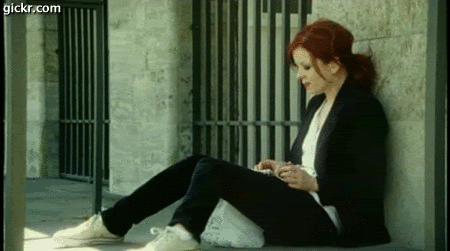  pretty good site if ya n00by like me and couldent work out how to animate...one other thing processing on making animation is dependant on image quality.....these are jpg took 40 seconds for site to load em |
|
|
|
Post by jickity on Jul 20, 2008 21:15:43 GMT -5
I like endless' way of making a gif.
i use photoshop all the time, so i prefer to stick to what I know.
I'm going to try WMM though. to sus it out a bit.
|
|
|
|
Post by rewalkz on Jan 30, 2009 8:23:59 GMT -5
|
|